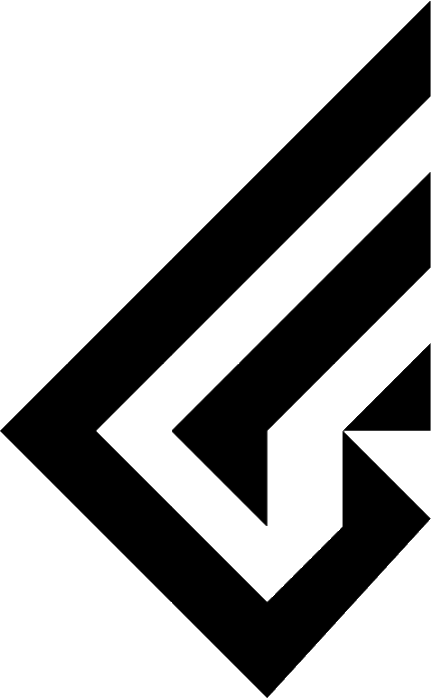F2-60 Firmware Update Guide
This must be done after you receive your product.
When applying the firmware, please make sure that the firmware is for the product with the same specifications as the one you purchased.
Download the file from that link and unzip the file.
Run the QMK Toolbox and connect the PCB to the computer using a USB cable.


Tap Open to open (O) the downloaded file.
Make sure the MCU dropbox selection in the upper right is ATmega32U4.

To upload the firmware, press and release the reset button on the back of the PCB for about 5 seconds while the QMK Toolbox is running.

If you see the same message in yellow text, you are ready to upload the firmware.

From the dropbox in Tools, tap Install Driver and wait for the installation to complete and the program to close automatically.

Press the Flash button to overwrite the firmware you opened in the step above.
The update is complete when you see a flash complete message like the one above.
Be careful not to disconnect the PCB during the firmware update.
Download the web or install version of the above link to enter VIA.

In the Settings tab, enable the Show Design tab.

Click Load on Load Draft Definition to load the JSON file you downloaded.


VIA is now enabled, so you can change it to any key you want.
VIA can be used by clicking the Authorise Device button on the web version at https://usevia.app/ or by downloading the via-3.0.0-win.exe executable from the latest download version at https://github.com/the-via/releases/releases/latest
This information is based on Windows OS.