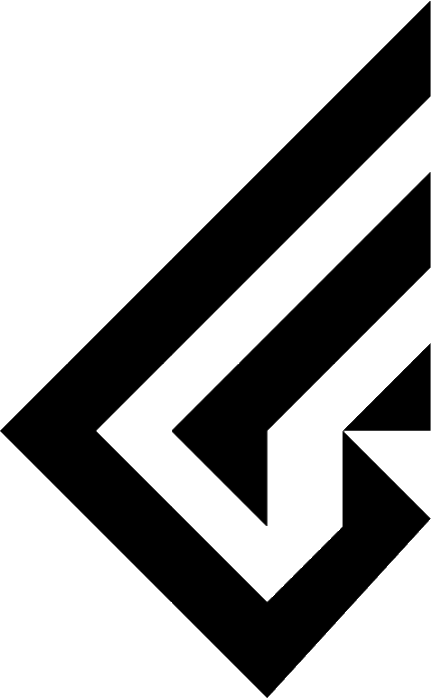FUYU Hotswap PCB Flashing Firmware
When you purchase a fuyu hotswap PCB, you must follow the guide below.

A removable disc named RPI-RP2 will pop up.
zykrah_fuyu_hs_vial.uf2
Download the files above.

Copy the downloaded files to the RPI-RP2 removable disc.
The removable disc window will automatically turn off and the board will reconnect.
Enter the VIAL homepage from the link above.

Tap Start Vial Web.

When you see a screen like the one above, press Start Vial.

If the firmware update is successful, the FUYU hot-swap board will be displayed. Select it and press Connect.

You're now connected to Vial.
Most of the features should be familiar to those who have used Via.
FUYU boards are QMK/VIA/VIAL compatible.
However, at the moment, adjusting the LEDs is only possible with Vial (Lightning tab in the image above) and will be updated for Via in the future.

When you enter the Lightning tab, the default RGB Effect is set to Cycle Left Right.
There are a number of other effects that you can customise.

If you don't like flashy RGB effects, you can set it to Direct Control, as shown in the image above, which will turn off all RGB.

When set to Direct Control, only the caps-lock indicator LED will work.
(Scroll-lock is not supported.)
If you are using other RGB effects, the caps-lock indicator will still work.
You will now need to set up the bottom row for each layouts you purchased.

You can set up the layout by entering the Layout tab.

The Bottom Row is set to 6.25u by default, so buyers of 7u boards will need to change it to 7u.

Now you're back on the Keymap tab.
The Alt part on the right is set to MO by default.
MO is an FN key and cannot be tested in Key Tester, so please change it to RAlt and test it.