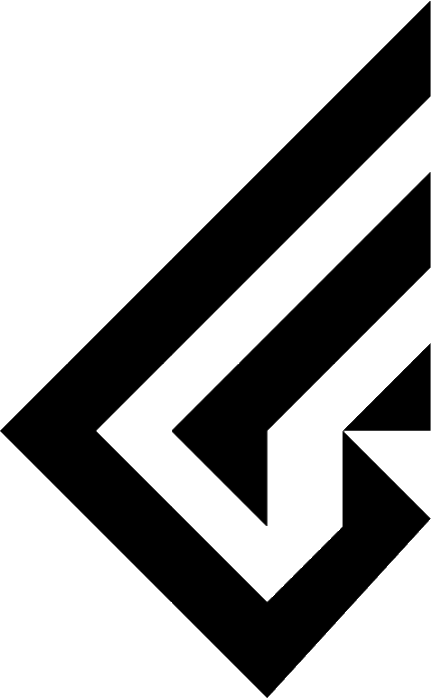Glare65 Firmware Update Guide
This must be done after you receive your product.
When applying the firmware, please make sure that the firmware is for the product with the same specifications as the one you purchased.
Hold down the ESC key on the pcb and connect the cable.

You should see a removable disk window called RPI-RP2
Firmware file (Solder)
Firmware file (Hotswap)
Download and unzip the firmware file above.


VIA lastest version (Install)
VIA web version
Download the web version of the link above or the installation version to enter the VIA.

In the Settings tab, enable the Show Design tab.



VIA is now available for use.
VIA can be used via the Chrome browser by clicking the Authorise Device button on the web version at https://usevia.app/ or by downloading an executable such as via-2.1.0-win.exe from the latest download version at
Download the executable file, such as via-2.1.0-win.exe, from the latest download version at https://github.com/the-via/releases/releases/latest
executable from the latest download version at . Based on Windows OS.
VIA can be used via the Chrome browser by clicking the Authorise Device button on the web version at https://usevia.app/ or by downloading an executable such as via-2.1.0-win.exe from the latest download version at
Download the executable file, such as via-2.1.0-win.exe, from the latest download version at https://github.com/the-via/releases/releases/latest
executable from the latest download version at . Based on Windows OS.
The alt key on the PCB is set to FN key by default.

If you enable the test matrix in the Keytester tab, you can verify that keys are being entered.