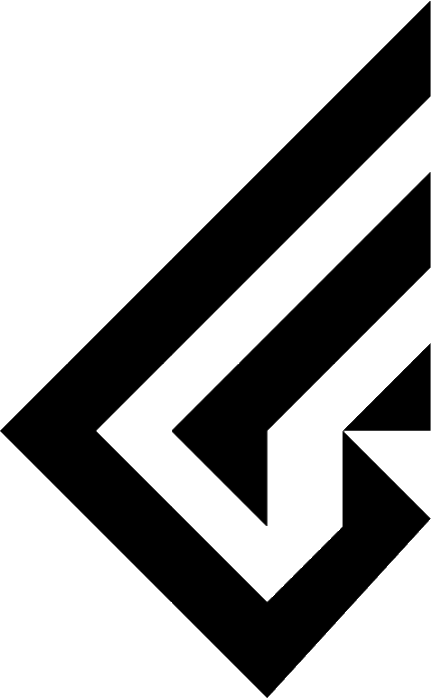Hiney H87nu-H Install firmware and keymapping
1. Download the firmware file
Download Link - Bin file
Download Link - Json file
2. Download and install the QMK toolbox (install all drivers)
https://github.com/qmk/qmk_toolbox/releases/latest
3. Upload the QMK firmware
1) Run QMK Toolbox and click Open
2) Select the Bin file downloaded in 1).
3) Check Auto-Flash

Tap Install Driver in Tools and wait for the installation to complete and the window to close automatically.
4. Firmware Flash
1) Insert switch into ESC position of PCB board
2) Connect the PCB board and daughter board
3) Connect the USB-C cable
4) After connecting the cable, press the RESET key on the back of the board for 2-3 seconds and release it to automatically flash.
5. Download and install the Keymapping Application (VIA)
https://github.com/the-via/releases/releases/latest
You can also use the web version.
https://usevia.app/
6. Upload the keymapping file to VIA
1) Activate the Design tab from the top Settings tab

2) Upload the Json file by clicking Load on the top Design tab
# Uncheck V2 definitions
3) On the Configure tab, select Keyboard (H87_G2)
The alt key on the Hiney H87nu-H is set to FN key by default.

If you enable the test matrix in the Keytester tab, you can verify that keys are being entered.