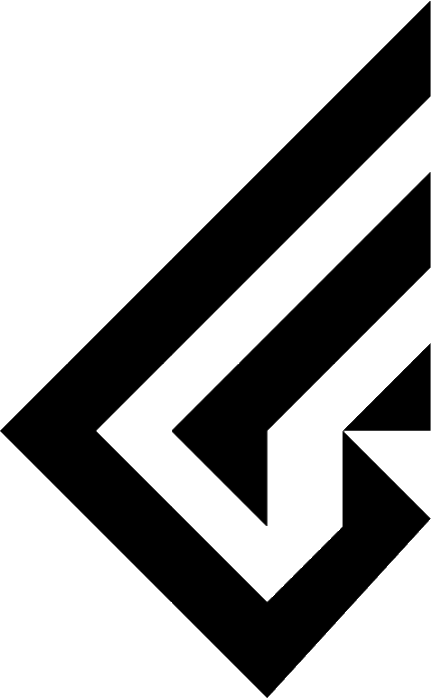TIGER LITE KBDFANS PCB Flashing Firmware
QMK Toolbox lastest version
Download the QMK Toolbox from the link above.
Download the firmware file for your PCB from the link above.
Run the downloaded QMK Toolbox and connect the PCB to the computer using a USB cable.


Press Open to open (O) the downloaded hex file.
Make sure the MCU dropbox selection in the top right is ATmega32U4.

With the QMK Toolbox running to upload the firmware, press and release the reset button on the back of the board for about 5 seconds.

When you see the message in yellow, it has been reset and is ready for the firmware upload.

Tap Install Driver in Tools and wait for the installation to complete and the window to close automatically.


Press the Flash button to write the firmware that you opened in the step above. When Flash complete and the above message appears, the update is complete.
Be careful not to disconnect the board during the firmware update.

VIA lastest version (Install)
VIA web version
Download the web version of the link above or the installation version to enter the VIA.

In the Settings tab, enable the Show Design tab.
Download the JSON file.

Go to the Design tab and enable Use V2 definitions (deprecated).

Click Load on Load Draft Definition to load the downloaded JSON file.

VIA is now available for use.
VIA can be used via the Chrome browser by clicking the Authorise Device button on the web version at https://usevia.app/ or by downloading an executable such as via-2.1.0-win.exe from the latest download version at
Download the executable file, such as via-2.1.0-win.exe, from the latest download version at https://github.com/the-via/releases/releases/latest
executable from the latest download version at . Based on Windows OS.